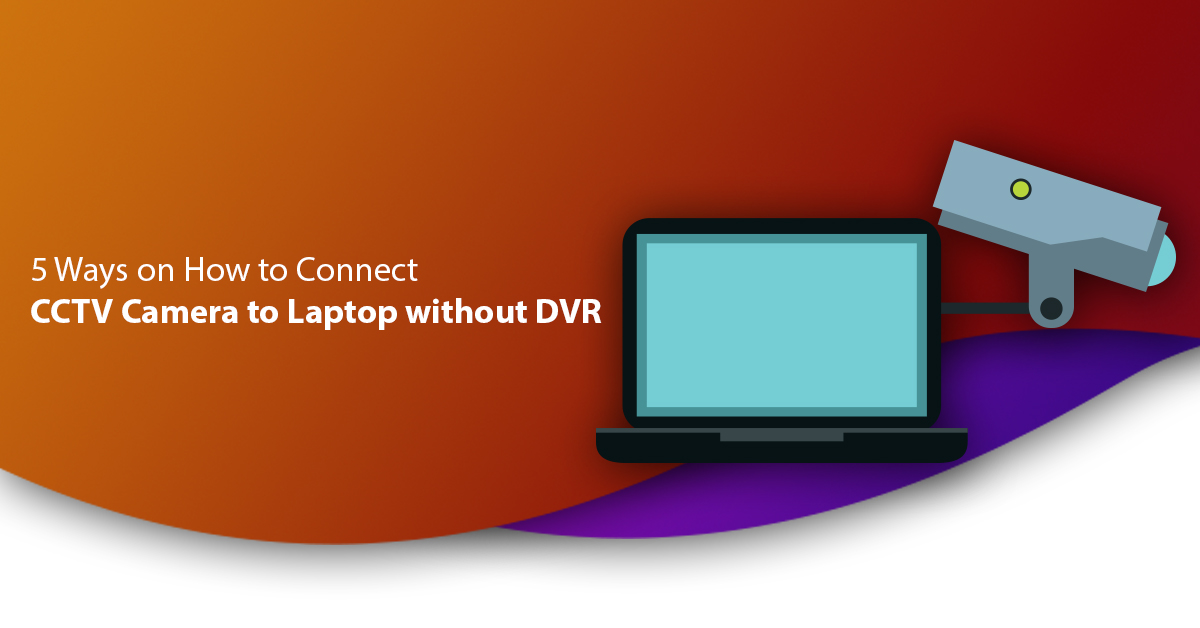As the world is getting more digital with the new technologies and updated gadgets, privacy has become one of the major concerns in our lives. Besides hacking and data breaching, break-and-entry and burglaries are still there along with other criminal activities. And, the public properties are one of the primary targets for this, be it a school, college, office, bank, or shop along with private properties such as house, resort, etc. Therefore, installing a modern security surveillance system has become a must for all businesses, homes, and other properties to make sure that it is safe. And, thus you will need a CCTV camera. It is a fundamental gadget, designed to keep your property secure by reducing the criminal rates in the property, promoting the safety of the place, and detecting the potential smashers with suspicious activities to prevent the future damage in your property. Along with that, a CCTV camera can also record the daily activities in the property that helps the cops to identify the intruders and not doubt everyone else as suspect for any crime happened there. But to capitalize on these great features, you must know how to check the camera footage on your computer. Well, it is easy. All you need to do is grab a laptop and continue reading this blog post on how to connect CCTV camera to laptop without DVR in easy and simple ways.
But before we proceed through all the steps and ways to make a connection between your CCTV camera and laptop, let’s see a brief about the CCTV camera and its greatness.
What is CCTV and how it is important?
The Close Circuit Television, in short CCTV stands for a camera that shares the video footage on in the real-time over a self-contained network. Usually, this gadget is used for security and privacy purposes in most of the houses and public properties like office, bank, school, etc. They fit a CCTV camera at a part of the property where it can stay hidden but connected with the surveillance system. From there, it displays the real-time video images of the place and shares them directly with the security team of the place and members. Along with that, it can also save the footages on the digital video storage systems or FHS tapes (if there are any), so that you can play that later to detect any criminal activities.
• Detecting criminal activities beforehand.
• Monitoring daily activities in the place.
• Reducing burglaries in the property.
• Providing protection to the members of the house or business.
• Eliminating false allegations on your business or any members in your house.
• Helping cops to find out the suspects for any criminal incidents happened nearby.
• Keeping an eye out on your entire property.
Also Read: How to Charge a Laptop Battery Externally with 10 Simple Steps?
How to connect CCTV camera with your laptop without DVR?
Before we move forward with the steps to connect the CCTV cameras with laptops without any DVR or NVR, you must have the question in mind. Do the CCTVs work without a DVR connection? Well, the answer is yes. You can connect a normal security camera without any DVRs or NVRs and still be able to watch the live stream on your laptop over a network. By this you can monitor or loop the camera footage as required. Most of the organizations and homes use various cloud-based networks and systems to save the videos on remote storage servers to analyze and play it later. But how to connect CCTV camera to laptop without DVR? Well, following are the ways explained:
#1. Connecting the CCTV camera using a PC CCTV system:
It is one of the easiest ways to connect the CCTV camera with your laptop without a DVR. All you need to do is hook up the security camera to a monitor. Make sure that you are buying a CCTV camera that features digital connectivity. Otherwise, it cannot be used in the way you want it to. Check the camera manufacturer and ask them once about the process to do that. Once done, please refer to the following steps:
• Start with installing the CCTV software in your laptop. You can download the software from the manufacturer’s website. Or else, you can also upload the CD or DVD of the CCTV camera’s software into the optical drive of your laptop. Once completed, leave it for automatic installation.
• After software installation, proceed with the camera mount. Place it in a position of your property from where it can have a clear view of the area you want to monitor. When the signal will be passed on to the device, the camera will be specifically targeted.
• After that, finally link it to the laptop. Check if your CCTV camera is cable coaxial or feature an USB cable to connect with the laptop. Apart from that, there are some CCTV systems which comes with a router for several camera connection. In that case, you need to connect each camera to their designated port on the router and then connect the router with the laptop.
• Once done, now power on the camera. Connect them with a power source. However, there are some other CCTV cameras that come with USB cables for powering to eliminate the use of different power sources for different cameras.
• Now proceed with launching the CCTV program in the computer and continue with the setup process. Target the camera you want to focus on and ensure the correct video quality before finish the process.
Also Read: How to Connect PS4 to Laptop with HDMI – A Step by Step Guide
#2. Connecting the CCTV camera entering the UID:
The first process is the simple and easy one that you can use to monitor your CCTV camera footage with a laptop, but this is also useful. All you need to do is set up an IP camera. If the CCTV camera supports P2P technology like the Reolink ones, then only you can perform this step. Following are the steps that you need to do to make the connection:
• Start with downloading the security camera software provided by the manufacturer. If you are using a Reolink IP CCTV camera, then they might provide you with Reolink App and Client.
• Once downloaded, install it in your laptop and after that launch it. It will open a window saying “Add Device”.
• Now enter the camera user ID and password in the selected tabs and add the camera device virtually to your laptop.
• With the previous steps, you have already connected the machine with your security camera. Now click on the camera on the Reolink App and Client and monitor over the camera footage.
#3. Connecting the CCTV camera with port forwarding:
Though the second step is the easiest one, finding a P2P technology supported camera is not that easy. So, what will you do if your security camera does not support the P2P? Well, you still can be able to access your IP CCTV camera from a web browser. As much as it looks like a hectic process, it is also easier and better. And, the best part is you do not need to use any wire here as well. Following are the steps that you have to do to make the connection:
• To start with, first all you need to do is find the IP address of your security camera from the device settings. For that, you have to go to the “Device Settings” where you will find the “Network Status”. In this portion, you will find the IP Address of the device.
• Now you have to check the “HTTP Port” and “RTMP Port” of your IP CCTV camera. For that, again you have to go to the “Device Settings” and then tap into the “Network”, then “Advanced”, then “Setup”, and lastly click on the “Port Settings”.
• Once checked, log into your router’s web interface and find the HTTP Port and RTMP Port to forward those to your security camera’s IP address on your router.
• Now find the WAN IP address of the network of your home using an IP address searching website, such as https://whatismyipaddress.com/.
• And, the final step is open the web browser and enter the URL address as the following format: http://(wanIP):(HTTPport) which means if your WAN IP address is 185.33.199.125 and the HTTP Port is 505, then the URL will be http://185.33.199.125:505.
All these steps are for the wired modern-day CCTV cameras. And the following part we will cover how to connect CCTV camera to laptop without DVR when it is wireless or PoE.
#4. Connecting wireless CCTV cameras with your laptop:
This step is super-efficient if you have a wireless CCTV camera. Though it seems a bit difficult than the previous methods, the following steps will make it feel easier:
• Before getting started with the process, make sure that your security camera is fully charged. Otherwise, charge it the power adapter.
• Now connect your Wi-Fi IP CCTV camera with the router through the network cable to set up the initial process.
• Once the process is set up, launch the CCTV camera software on your laptop to view it. And, if it is not here, then add it before with the above-mentioned steps and then view it.
• Now choose the Wi-Fi network and enter your password in the “Network” menu under the “Device Settings”.
• Check once if it has been connected. If yes, then you can safely remove the network cable from the camera and connect your CCTV camera wirelessly to your laptop without any issues. But this process will only be applicable for the non-battery powered wireless CCTV cameras.
Also Read: How to Remove Black Spots from Laptop Screen in Three Easy Ways?
#5. Connecting the PoE CCTV cameras with your laptop:
PoE or the Power Over Internet is a type of CCTV camera that is like a traditional CCTV camera. This type of security cameras transfer both data and power as well through a single cable. Though connecting this CCTV camera is a bit challenging, the PoE CCTV cameras are much popular for better video quality because of the higher bandwidth of ethernet than the wireless connection. Following are the steps you can connect a CCTV camera to your laptop:
• Start with connecting your wired camera with your router with the network cable. It will work both ways by transmitting both data and power for your PoE CCTV camera.
• Launch the CCTV camera software that you have downloaded from the manufacturer’s site and add the camera there by following the above-mentioned steps.
• Once done, you are all set. Now you can tap on the camera anytime you want and monitor over the CCTV camera live footage.
In case, if the router you have does not feature the PoE support, you need to get a PoE injector or a PoE switch to it so that you can connect your CCTV camera with your laptop without any DVRs or NVRs.
You can also place a cloud-based surveillance cameras for easy access:
No matter what type of CCTV camera you have placed in your property, the above-mentioned steps are the best ones to make you able to connect it with your laptop. But still, they all are time consuming and hectic. So, the easiest part will be if you have a cloud-based surveillance system around your home or business. The cloud-based CCTV cameras work remotely and upload its footage remotely over a remote server. Mostly, this type of camera connects over your wired internet connection, and hence you do not require to connect it directly to your laptop or a router for monitoring. Simultaneously, you do not even need tonnes of equipment to set up for storing the footage for future purposes. the Cloud-based CCTV cameras have already stored it remotely to the server.
Lastly,
With the huge surge in information technology and gadgets in the recent years, crime rates and burglaries have increased in the properties. Breaking off, theft, robbery, are some of the few cases that have been reported increasingly over the world and it alarms the requirement of the security system. CCTV camera is one of those that can help you monitor over your property to make sure that you are safe. But how to connect CCTV camera to laptop without DVR? Well, with the above-mentioned steps, it will be easier than ever. We hope this blog post will help you with the same.