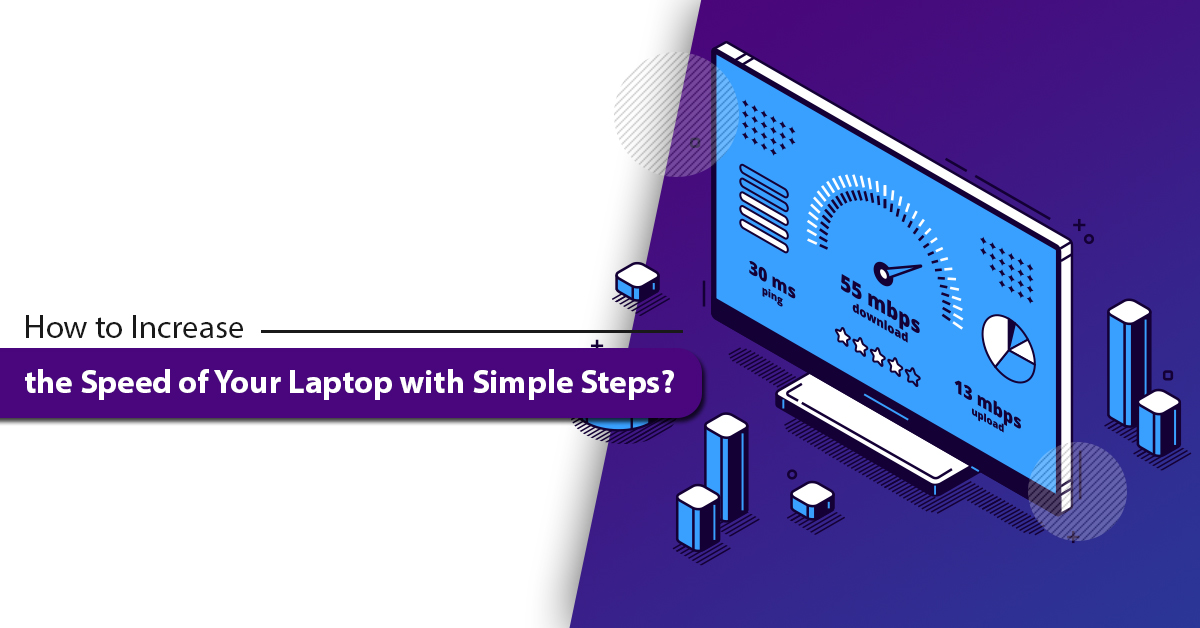Though laptops have become one of the essential gadgets in our lives, they seem to have less durability than that of other forms of PCs. Unlike desktops, the condition of laptops worsens quicker as they age, and they lose their tediousness and processing faster. It is because a laptop is less powerful than the desktop, and thus can’t handle the same amount of stress. But in these days, when most of the things have become virtual and digital, most people are relying on laptops. It is so because these machines are portable, sometimes convertible, easy to use, and less expensive than the desktops. Which is why, laptops need frequent servicing than desktops do. One of the primary reasons is slow processing. No matter if you are a professional person or student, if your machine has become slow, it starts creating issues in between the works. This is one of the most common causes laptops don’t last long these days. But well, we have the perfect solutions for you. If your laptop is showing speed issues and loading slowly, do not think that it has got some serious internal issues. Sometimes, it can just be the storage or memory issues that can be fixed by simple steps. In this blog post, we will discuss how to increase the speed of your laptop with some easy ways.
Why does your laptop speed low or develop loading issues?
Before we get into the steps to fix your laptop’s slow loading issues, we should know the primary reasons why it acts like this. Well, here are some of the common reasons that can make your laptop as slow as a tortoise.
#A. Your laptop has too many start-up applications in queue:
This is one of the reasons your machine might hang or show slow loading issues. It happens when you download a new program in your laptop. Usually, whenever any new programs get installed in the machine it automatically goes into the battle to get a slot in your computer start up. Though some of the applications need permission to get into the start-up program list, some do not need that. This load sometimes causes lags in the machine.
#B. Your laptop is running out of its memory:
The system memory or RAM is one of the vital things to check when it comes to getting a new laptop or PC. An adequate amount of RAM is required to run the computer programs at ease. Most of the modern-day machines are able to multi task. But if the machine is outdated or older, then there are higher chances that it will lag when you keep two or more windows opened in the background. Even though the laptop is advanced, running two or more software applications that use heavy memory can cause memory shortage and makes your machine lag in between the works and slow down the loading speed.
Also Read: A Comparative Review on Which Operating System is Best for Laptop
#C. Your laptop is dealing with malware issues:
One of the reasons behind your laptop behaving oddly can be a malware issue. Though not every lag or slow loading is for virus attack, but if you see the following signs, it can be the one:
• Sudden slowdown.
• Death notifications or sudden blue screen.
• Opening and closing of certain computer programs by itself.
• Too much pop-ups at a time.
• Hard drive filled with suspicious files.
#D. Your laptop has an outdated operating system:
If you have not updated your laptop’s operating system yet, then you might have already missed out the latest software patches and new driver updates, which can slow down your process and create lags. Additionally, it can leave your machine vulnerable to get hacked. Sometimes, we miss out the updates and this happens. Keep checking on the software update section of your device.
#E. Your laptop’s hard drive is out of storage:
Though the hard drive comes with lots of space to store so many things in it, there are chances of getting full if you have tonnes of larger files to save. When your hard drive is almost filled by 90%, the machine tends to work 50% slower speed. On the other hand, if your hard disk drive (HDD) is an older one, it can slow down your entire computing process.
#F. The fragment files in your laptop can slow it down:
Every time you create, delete, or edit any file on your laptop, some of the data of the files become fragmented. These fragment files are the pieces of files that can be stored in any portions of the hard drive of your machine. In this way, any time your hard disk drive comes around these files, it will cause lags and slow down your laptop over the time.
#G. You have lots of computer programs running in your laptop’s background:
If your laptop becomes slow after you open up and after sometimes, it can be a reason that you have plenty of software applications running in the background of your machine. One of the main things you can do is stop the applications. However, there are some applications that can still run in the background. These will eat the processing power of the machine, and as a result, it can slow down your laptop’s overall operation.
So, what could be the solution? These are the serious concerns that made us late in completing the work as well as can cause several internal harms to the machine. Well, we have the right ways for you to save your machine. In the following content, we will cover all those points.
Also Read: A Brief About Advantages and Disadvantages of Touch Screen Laptop
Simple ways to increase the speed of your laptop without any hassles:
When it is about increasing your laptop’s processing speed, there are some easy and simple steps that can help you. But before you get to know how to increase the speed of your laptop, you should know that there are two ways to do so. One way is with the software methods and other one is with hardware methods. Among these two methods, the software method is self-doable. The following are the steps for software methods that can help you speed up your machine.
#1. Close the applications running in the background from the system tray:
If you see your laptop is running very slow, the chances are that there are applications running in the background of your machine. Check your system tray on the right-hand corner of your task bar at the bottom portion of your machine. This will open up all the applications that are running in the background. Find which programs you don’t need at that moment and close those by right clicking on them.
Also, you can stop these applications from bothering you further by opening task manager either by a right click on the task bar or by pressing Ctrl + Shift + Escape. From here, you will find the Start Up menu, where you can stop the unwanted applications to start over once you power on the laptop. Have a look on the list of applications, and disable the one that will show a high-impact on the processor.
But if you are using Windows 7 or anything lower than Windows 10, you need to open the Run window first. To do so, all you have to do is to press the Windows Logo + R until the Run window pops up. Then input ‘Msconfig’ and it will open the System Configuration, where you will find the Start Up option to disable the high-impressive unnecessary applications.
#2. Erase the unused software applications or bloatware:
When needed we install lots of software applications that remain in our machine even when the requirement is fulfilled. These can slow down the laptop and delay the process. You can erase them at the earliest to recover the lost speed of your device. All you need to do is to open “This PC” and then go to “Computer” option and you will find the “Uninstall” button there. Click on it and then choose the applications that you do not need any more on your machine.
Another way to do it by using some third-party app uninstaller programs. There are tonnes of apps like IObit Uninstaller that can help you directly uninstall an application from the machine. Apart from that, there are files like CCleaner that will help you clear out the residual files of the software applications.
#3. Clean up the hard disk of your laptop:
A hard disk drive running out of its space is one of the most common reasons why laptops become slow and lag. The easiest way to recover your machine’s previous sped is to clean up your hard disk drive (HDD). There are lots of third-party cleaner applications available online that you can use to free up the space of your hard drive storage. You can install any of the trusted applications to clean up your hard disk.
Though the third-party cleaner sounds easier than ever, there are other built-in options available in Windows laptops. Just open the Start window from the left bottom corner in the task bar of your laptop or press the Windows Logo + S together to open it. Now search for “Disk Clean Up” and you will find a computer program with the exact same name. Open it and it will lead you to the “Drive Selection” window. Here you can select your main drive (usually, the C drive). After clicking Ok, this will open the “Disk Clean Up” window. To clean up the hard disk, you need to click on the “Clean up system files” on the left bottom. The next window will show you the larger files, which you can select and erase.
#4. Make your laptop free from the malware:
If you have already tried these first three steps to recover your laptop’s speed and still your machine is showing loading issues, then it can be a malware problem. Well, it is nothing new, most of the machines get infected with virus at one point of time, especially if you are an active internet user and works on various online sites. You should be aware about these at the earliest as the internet is full of different malware. Machines with virus mean that your data are at risk, which on the other hand can make your laptop very slow. Well, all you need to do is to install a reliable antivirus software application on your laptop and protect it at the early stage. Most of the high-quality antivirus software are expensive, where you need to buy a licensed copy of that software from any local computer shop. You can also register yourself on the software website. There are tonnes of good antivirus applications available online; just make sure that the one you are choosing is the reliable one.
#5. Disable extra animation effects from your laptop screen:
Ever since the latest version of the Microsoft Windows OS has been appeared in more advanced form, the graphics of the modern-day laptops are becoming finer with each interaction after touching. And, most of these features are found in the high-quality laptops, which on the other hand can slow down the machine’s processing speed by bringing down its overall performance. Also, in some laptops, Windows adjust this graphics settings automatically based on the power of the machine. However, you can do it by manually as well. To do so, all you have to do is to open the “This PC” or “My Computer”. Now before proceeding any action, just right click on any blank spot and make sure that the cursor is not clogged. In this way, you will find the “Advanced System Settings” on the left panel of the window. Click on that option and find “Settings” under the “Performance” section and press it. In the following window, you will find the options either to give the permission to Windows to set the graphic setting of the laptop automatically or you can even set a combination of settings of your choice and press Ok.
#6. Turn off the automatic Windows update:
Though it is always good to keep the software auto update turned on, sometimes it can cause lags in the machine. Automatic software update being turned on usually keeps the machine smooth and free from bugs, which can cause vulnerabilities while having this turned off. But sometimes it is good to turn off the auto software updates. As there are several applications like Adobe Creative Suite that need frequent and important updates to get fully upgraded causing some high-intensive tasks to run in the background and create lags. You can change this setting in the “Settings” section; search on the Start bar. Also, you can just type “Windows Update” on the search bar at the left bottom corner. Click on the exact the same name that will be shown and you will be directed to the right window.
#7. Use third party device booster applications to boost up tour system’s speed:
There are certain third-party applications that you can use for boosting up your laptop’s speed. These are nothing extra but some of the cache cleaner apps that come with in-built system booster feature that will boost the performance of your machine by disabling some of the high-intense apps temporarily from running in the background.
#8. Reinstall your operating system of the machine:
Lastly, before you start opting for any expensive searches, all you can try is this last thing: reinstall your Windows. The main drawback you will find with this process is that it will erase all your data from the machine. So, take a backup of all your data beforehand in an USB drive or any separate place which is secured. Also, make sure that you have a stable internet connection, since you will need to install frequent updates.
Though all these 8 steps are easy and self-doable to speed up your laptop’s speed, there are the following hardware methods that can also help you to boost up your machine’s loading speed:
• Upgrade your laptop’s RAM for more memory support if your laptop has the required features.
• If your laptop has an HDD, then it will be better if you can upgrade it to SSD. As SSDs are faster than the HDDs.
• Get a good cooling technology on your laptop as overheating sometimes cause lags and stutters. And, if there is already one, check if it is working fine or need any servicing.
• If your laptop has no discrete graphics card, but handling powerful tasks like gaming, video editing, multimedia, animation, etc., the CPU of your system can get overloaded. Get a GPU to reduce the CPU load by 50%, so that it can focus on other important stuffs.
Last but not least,
When it is about the laptop’s speed, we search online for some easy steps that you can try out and improve the loading sped. But it doesn’t always carry out easily, if your machine has developed any serious problem. In that case, we will suggest you to get an experienced mechanic to check on the machine and get a proper service done on it. We hope this blog post will answer most of your queries related to how to increase the speed of your laptop and help you overcome such issues.