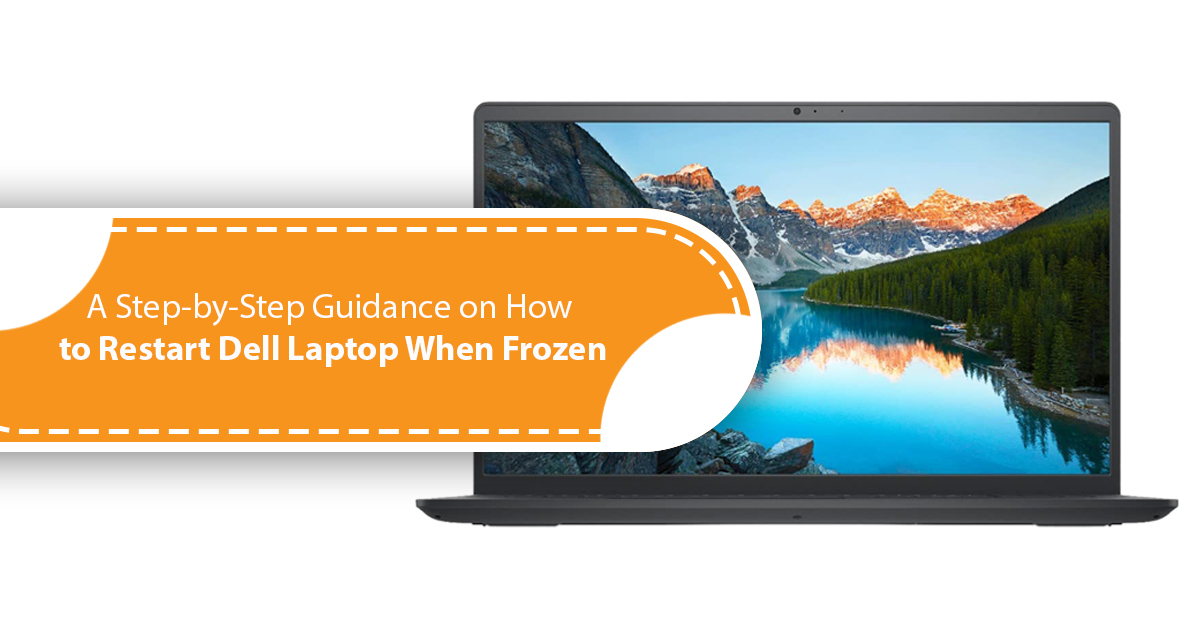Restarting a laptop should not be a big issue. Right? All you have to do is just go to the Windows button and press the restart button on the power section. As simple as it is. We do it often when the laptop hangs or causes any issues. But what if your laptop is frozen and you cannot operate your mouse or laptop touchpad? Indeed, the situation is very frustrating, especially when you are on an emergency project or about to present something in front of people. Several reasons can freeze your laptop. But above everything, we need to know how to restart that to bring it back to life. And, in this blog post, we will share step-by-step expert guidance regarding how to restart Dell laptop when frozen which you can relate with almost every Windows 10 model as well.
But before we move forward with the guidance, let’s have a look into the common reasons for laptop freezing.
Why does the laptop freeze while working and prevent restart?
If you are working on your laptop and randomly face the freezing issue, then there can be several reasons behind it. Not every time the situation is life-threatening for your machine, but often it can harm the internal specs of your laptop. And therefore, you should always look for the actual reasons behind your laptop freezing. The following are the 9 reasons why most of the Dell and similar brands freeze:
Also Read : A Guide on How to Disable Laptop Speakers but Not Headphones
#1. Too many programs are running in the background:
Regardless of your laptop brand, most of the laptops freeze when there are lots of tasks running in the background. Every computer program takes a certain number of resources both externally and internally. And, if there are multiple programs open on the computer, it will give a toll on your machine. It is because of insufficient RAM or processing power of your laptop. If this happens, close two or more apps on your laptop.
#2. Errors in the drivers:
The internal drivers of the laptop usually act as a communicator between the operating system of machine and hardware devices. But if you have outdated or damaged drivers present in your laptop, it can freeze the Windows. To avoid this, always make sure that your drivers are up-to-date.
#3. The machine is overheating:
The very next thing that makes your Dell laptop freeze is the overheating issue. If you are using your machine for long period or performing intense tasks on it, you may experience a little bit of freezing. It is because your laptop is overheated. Even though the issue gets resolved after some moment, it can cause several harms to the internal parts in the laptop if it still persists. Therefore, make sure that your machine is appropriately vented and not exposed to extremely hot weather.
#4. You are running out of RAM:
Another reason behind your laptop freezing is the lack of memory. If your laptop has insufficient RAM for running a computer program, it can freeze regularly and most often. If this is the scenario, then you should consider upgrading the RAM. Alternatively, you can also reinstall the Windows in your machine to resolve this issue.
#5. The BIOS setting of your system is modified:
If you have updated or modified the BIOS setting of your laptop, it may result in sudden laptop freezing. To resolve this issue, you should restore your BIOS settings to the default settings.
#6. You have connected any dispute external device:
If you have connected any external mouse or keyboard to your laptop, it may cause freezing in your laptop. Often, this happens when the external USB device you have connected is damaged or faulty. If this is the reason, you should find the root of the issue by connecting one device at a time and discarding the faulty one to fix the freezing. Alternatively, check out the USB drivers on your laptop and make sure that they are up-to-date.
#7. Your laptop is infected with viruses:
Even though most of the reasons behind laptop freezing is physical, sometimes it can be infected. Computer viruses are capable of freezing your machine and making trouble while working. In that case, make sure that your laptop is safe with a quick antivirus scan. There are tonnes of antivirus software applications available. You can purchase one or install a free antivirus from the internet and make sure to keep a regular check on your machine.
#8. There are corrupted system files within your machine:
Apart from the previous points, there is one more thing that our experts have found as a reason behind freezing of your Dell laptop. If there are any corrupted or missing files in your laptop, it can freeze your Windows 10 or Windows 7 laptop regardless of the brand and model. To avoid this kind of situation, make sure that there are no faulty system files in your laptop with a scanner.
#9. Errors in the third-party software applications:
If you have installed any of the third-party computer programs or software applications in your laptop from an unknown source, it might lead to laptop freezing. It does not mean that all the third-party applications you have installed will freeze your machine while in use. But if there are any errors in any of your computer programs, it can freeze your machine. Check all the third-party apps you have installed and uninstall the faulty ones from the Control Panel.
Now when you are aware of all the reasons for laptop freezing, we can talk about the alternative restart options for the frozen laptop when nothing is working on the machine. Is it even possible to restart the laptop when it froze? Well, the answer is in the following part of the blog post.
The step-by-step process regarding how to restart Dell laptop when frozen:
Even though restarting the laptop is not a big deal, we mostly panic when there is something important to take care of and the machine is frozen. Imagine you are in a conference room and the laptop freezes just before you are about to present your project. We know the situation will be intense, but instead of getting frustrated, you can just start with the following methods:
1) Try out a shortcut key combination to restart your laptop:
If your Dell laptop is frozen in the middle of something important and you are unable to restart it, just try out a shortcut key. Even if your laptop has become completely bricked, this shortcut will work for you. All you have to do is the following:
a) Press the CTRL + ALT + DELETE keys together.
b) It will open up the quick security interface, which will kind of look like your log-in screen.
c) Now find the power button icon on the bottom right corner of your laptop screen.
d)Tap on the icon and then click on the Restart option from the dropdown menu.
#2. Perform the hard reboot on your laptop to restart it:
The shortcut key on the previous method is a hit when it is about restarting your frozen Dell laptop. But it does not work every time, especially when the issue is severe. In that case, you should perform a hard reboot on your laptop. All you have to do is follow the below steps:
a) Press and hold the Power button of your laptop until the laptop shuts down completely.
b) Now power ON your laptop after a few seconds. It will restart your machine.
This step is basically about turning OFF and ON your laptop. But experts suggest not to make this step a habit to turn OFF or restart your machine. Only use this method when your Windows is frozen and not following any of your commands.
#3. Take off the battery of your laptop and restart it:
Even though the hard reboot is the ultimate step for restarting your Dell laptop when it is frozen and not working, there is an alternative option. But this method is only limited to the Dell models that come with a replaceable battery. So, if you have a Dell laptop model with a removable battery, then you can simply just take off the battery. It will restart your laptop.
Now you are aware of all the possible steps to restart your frozen laptop. But imagine you are working on a complex task for a while and suddenly your laptop goes blank and stops responding to your instructions. Will you risk losing all your progress by restarting it or try to unfreeze it at the first? The second option is the ideal one.
How to unfreeze your Dell laptop when it freezes and stops working on commands?
Even though most of us think of restarting the laptop when it freezes or goes blank while working, experts suggest unfreezing it will be the safer option than restarting. If you unfreeze your frozen Dell laptop, it may save up your work on it, while restarting it will erase the data if you have not saved it within the hard disk. The following are the ways you can fix the freezing issues in your Dell machine:
a) Usually, most of the Dell models are designed to work their best 24/7 without taking breaks for breathing. Still, if your machine freezes, all you have to do is give it a break for some minutes to repose everything. After a few minutes, the machine will automatically catch up with the process and you will be able to work on it again.
b) If your laptop is still not unfrozen itself after giving it a break for some moment, then press CTRL + ALT + DELETE keys at the same time. This will open up the security interface option like the first method of restarting. But this time, you need to click on the Task Manager. This process will open up a window with all the programs running in the background. Here you can see the particular app/program/system is freezing your machine and terminating that to unfreeze your machine for further work.
c) Your Dell laptop can get frozen for tonnes of reasons. Sometimes, it can happen due to some sort of conflicting websites or issues with the browser you are using. In this case, press SHIFT + ESC keys together at a time. It will open the browser’s task manager where you can see the specific webpage creating the conflict and remove it. But this process will work only on Google Chrome and Microsoft Edge (formerly Internet Explorer) browsers.
d) If the issue is still going on, then it can be a faulty USB device connected to your laptop. If you are using an external mouse or keyboard on your laptop, try taking them off. If the dongle is the one creating the issues, then removing them can solve the freezing issues.
e)Apart from that, you can also close the laptop lid and reopen it. Sometimes this trick will also unfreeze the Dell laptop.
But if your laptop still causes freezing issues often or very frequent, it would be best if you contact the laptop technician and take your laptop for a health check-up. An expert can tell you the best if there is any sort of hardware or software crash that happened in your machine.
FAQs regarding the way to restart the frozen Dell laptop:
Ans. If your Dell laptop is freezing or going blank often, you should try unfreezing it by giving it some time off as a break. If your laptop is still frozen, try terminating the conflicting computer program by pressing ALT + CTRL + DELETE keys together to open the Task Bar from the security interface. But if it does not work, try rebooting your machine.
Ans. Of course, you can restart your Dell laptop even if it has frozen. All you have to do is open the quick security interface by pressing the CTRL + ALT + DELETE keys together and clicking on Restart from the power button icon. Also, if your Dell laptop has come with a removable battery, then you can simply just take that off and restart your machine without any hard reboot. Otherwise, you need to reboot your machine by turning it OFF from the power button and turning it ON again with the same button.
Ans. Well, in that case, you need to reboot your machine with the help of the power button. It is simple like turning ON/OFF your laptop. Just press and hold the power button on your laptop for some second until it shuts down completely and then turn it ON again after a few seconds.
Ans. A computer virus is one of the common causes of laptop freezing. If your laptop gets infected by any unauthorized software download or from inserting an infected USB drive or device, it can freeze frequently. However, computer viruses are not the only reason behind Dell laptops freezing. Sometimes it can happen from running too many applications in the background or having insufficient RAM in the laptop. Also, it can be an issue related to overheating.
Ans. The best way to unfreeze your frozen Dell laptop is by taking some break from your work and giving your frozen Dell laptop some minutes to repose everything. It may come back to its natural form after some time. Otherwise, try opening the Task Bar from the quick setting interface by a key shortcut (CTRL + ALT + DELETE) and terminate the program/system/application that causing conflicts. Alternatively, you can also try unplugging the external USB devices.
Ans. Certainly, it can. If the USB dongle of your external mouse is faulty or damaged. If your Dell laptop is freezing too soon or right after you start using it, then you should check the external USB devices. Try taking the external mouse off your machine. If the USB dongle is the issue, then unplugging it can fix the issue.
Conclusion:
Has your Dell laptop got frozen in the middle of your important work and stopped responding to your commands? Numerous reasons behind this can cause the laptop to freeze and leave it blank for a while. But how to restart Dell laptop when frozen? Well, you can do that very easily. We hope this blog post will help you with the same.