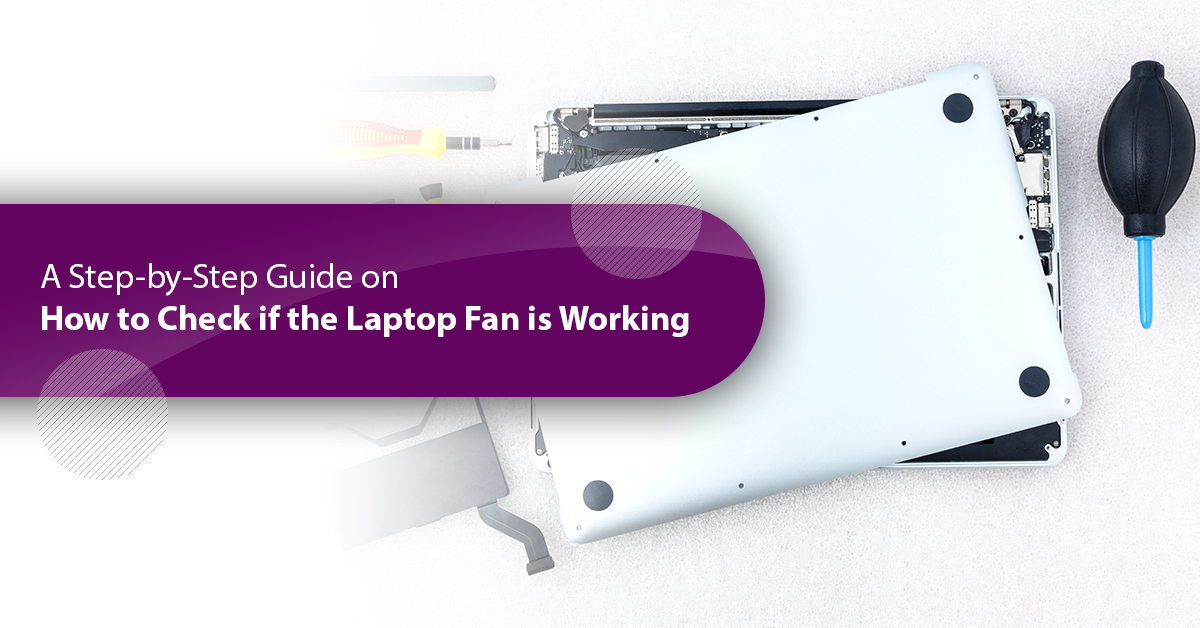Laptops have made our life pretty easier. Isn’t it? You do not have to think about a bulgy desktop and power ON separate parts to start the machine. Instead of doing that, you can simply turn ON the laptop by tapping on the POWER button and carry it anywhere you want. Also, there is no hassle about cleaning the fan on weekly basis like the desktops. The laptop fans are all set and ready to prevent it from overheating. Whether it is a gaming model or a regular device, power-intense tasks produce enormous heat within it and make it hot in no time, which can hamper other parts of your machine if left unchecked. The laptop fans are the primarily cooling feature in your computer’s internal hardware. There is always mild fan sound that comes from the laptop. But wait! What if your fans are not making any sound? Are they working? If your laptop fans stopped working for certain reasons, then your machine may subject to be overheated. So, how to check if the laptop fan is working? Continue reading this blog post and you will know then.
But before we move forward with the steps to check if your laptop has a working fan or not, we must know about the laptop fans in detail. So, we will start with,
Why would you check on your laptop fans?
No matter what type of laptop you have, it always comes with an in-built cooling design which consists of fans and advanced cooling features that work vigorously to prevent the machine from being heated. Laptop heating is not something bigger issues; it usually happens when the machine is being used for longer. When you use your laptop for longer hours non-stop, it produces heat that could make your machine tremendously heated. And, if you cannot treat it at the earliest, it could harm other internal parts of your laptop. Like most of the electrical gadgets, laptops also heat up due to prolonged using and slow down or crash the computer programs. Laptop fans evidently refresh the laptop every time it heats up.
Apart from that, the major reason to check if your laptop fans are working or not is to be sure that all the internal hardware components of the machine are protected. It is because a broken fan can cause too much overheating in the machine that on the other hand it can badly affect other parts of the machine, as some components in the laptop cannot tolerate the induced heat level due to fans malfunctioning. And if you left it untreated, then it can even crash down your entire system.
So how to find out whether your laptop fan is working correctly?
Laptop fans are one of the essential components in a laptop that one hand, can reduce the heat produced by the apps and programs and on the other hand protect the internal hardware and components of the machine. And, this is why you always need to check if your laptop fan is okay or not to avoid any major consequences on your machine due to a broken fan. We know it feels daunting, but well, these following points can indicate you that your laptop has a working fan:
Also Read: How to Start Laptop without Power Button in Simple and Easy Ways?
#1. Listen to the fan noise:
The best way to check if your laptop fans are working or not is by checking the fan noise. If your laptop fans are working correctly, then they will be heard as a soft propeller fan. Usually, you cannot hear the fan noise when you power ON the machine for the first time in the day, as it operates in very slow mode at the beginning. But as you start using the machine for around five or more minutes, the fans accelerate, and you can hear a fan sound. This is the time when the fans got quicker making the overall processing faster than before.
The best laptops with advanced cooling features or cooling solutions usually are equipped with casual type of fans that only can be heard if you go to a quiet place. If you are multitasking or using too many programs at the same time, the fans may get louder to prevent the heating. But often that can be caused when the fans are broken or obstructed if you hear intermittent sound and loud noise frequently.
#2. Feel the air sensation:
Though the previous one is the appropriate way on how to check if the laptop fan is working, often due to some background noise and other sound, we might not get the laptop fans noises correctly. In that case, you can sense the air flow from the vents. When you power ON the machine, it will be felt like mild air flow. Like the previous step, it will take some time to feel the air flow correctly when you use the machine quiet for a time and help it reach at an optimal temperature.
Face the system at the side to notice the vents and see if you can feel the air flow out from it. If you are getting it correctly, then the fans are all good. But if you cannot hear any fan noise, or neither have felt any air flow, then probably you have a broken fan in your machine. Also, you may hear the fan noise louder than ever but can’t feel any airflow. If this happens, this means that the fans might be blocked due to dirt or other obstacles.
#3. Check the temperature of your laptop:
Though the laptop fans are audible and can create the mild air flow, the laptop may have some hardware issues like engine problem going on internally. If this happens, then it could hold your laptop back from getting enough cooling solution and make it overheated.
However, most of the laptops heat when you open multiple tabs or programs on it and trigger. But if you are not doing any of that, then use a CPU temperature software application to check the temperature of the processor. If everything is good in your laptop, but the report is showing almost 160oF., then it might be an issue with your laptop fan or it is broken.
Also Read: 5 Ways on How to Connect CCTV Camera to Laptop without DVR
#4. Watch out if there are any errors:
The previously mentioned three touch and feel methods are the best way to understand if your laptop fans are working correctly or not. But there is an obvious way that can tell you whether there are any issues going on with your machine’s fan or not. If you see that your laptop restarts or stops automatically without giving you any kinds of warning or pops up a BSoD or Blue Death Screen on the display, then possibly there should be some issues going on with your laptop fans.
Usually, it happens when the cooler is loose or the thermal compound on the bridging between CPU and cooler wears out, your laptop gets overheated. Even if the fans are being connected with the heatsink blows up the air, another part can cause problem and mess up the entire process.
Now these are all the basic steps that you can use to make sure that the laptop fans are working. But what if you cannot be able to get a hold of it? Like what if you can hear the voice but still feel the machine is overheated even without getting any of the error messages? Well, we have got you. Following are two step-by-step guides on how to check if the laptop fan is working in easy and simple ways.
A. How to check if the laptop fan is working in manually steps:
As we have seen that laptop fans are one of the essential components in all laptops whether it is gaming or regular. Regardless of the purposes, most of the computer programs create some sort of heat for prolonged usage but can be taken care of by the cooling feature of the machine. The laptop fans suck out the extra heat from the motherboard and processors and blow it out through the air vents in the machine. But what if stops working? Your machine will be overheated and later will affect all the other internal hardware of it. So, what to do? Well, check out manually if your laptop is working or not with the following step-by-step guide:
• At the first step, we will ask you to power ON your machine. Once it starts, it will start up the fan noise. For this step, it would be great if you could spot the cooling fans and vents in the laptop.
• Now place your ear in the laptop body pointing on the fans’ location and see if you can hear the fan noise. If you can hear it, then it is going.
The first step is pretty simple, but well what if you cannot hear any noise? That does not mean that your laptop fans are broken or not working. It can be very mild sound so that you cannot hear on random places.
• Well, for this we will suggest you to take a piece of paper in front of the air vents and see if the piece of paper is blowing or not. even it is being blow a slightly, it proves that your laptop fans are working fine.
But what if the piece of paper has not blown? So, you could not hear the fan noise, neither you have felt the air flow out of the vents. Then what would tell you that whether your laptop fans are broken or not.
• Well, for that, we have the perfect solution. Download any of the CPU checking software applications from the internet, such as BurninTest, SpeedTest, CoreTemp, etc. These all are free version.
• Now push up your processor speed at the maximum level with multitasking or opening multiple programs at the same time on the machine.
• Measure the speed and temperature of the processor on the software applications you have downloaded. This will check the maximum stress your laptop can handle and check if there are any heat errors to diagnose. With all these, you can understand if your laptop fans are worming or not.
B. How to check if the laptop fan is working using software applications:
These above-mentioned points are the manual ways to check if your laptop fans are working correctly or not. But if you are still unsure about the workability of your machine fans, then we will suggest you to check with a software. Like the previous ways, this is also an easy way to know if there are any issues going on with them. But how?
Well, start with downloading an application. In this step, we will show you using the SpeedFan software. It is one of the free applications that can be downloaded from its manufacturer website as well as from other multi app downloader sites. This application is developed with an aim to help the laptop and PC users to safely identify if there are any issues going on. Once installed, the application will look like the following:
• When you open the app, you can see its first display is all about the readings received from the machine. It will show you the type of CPU and GPU your laptop has along with their uses.
This is one of the essential benefits of using this software, since most of the GPUs in the modern-day laptops consist of devoted fans. You can check and measure the particular fans used by the GPU of your machine through this software. Thus, you will know if there are issues going on with your laptop fans.
• Apart from that, you can also track down the temperature of the machine and its major components using this software application. First it will show you the temperature of the CPU, GPU and hard disk. Even if you have a multicore processor, this app will show you the temperature of each core of the CPU.
If you can see that the temperature of each component is much higher than the usual, then it can be an issue with your laptop components and fans.
• Also, the SpeedFan app can also directly check with the laptop fans. In this way, you can also know if there are any issues going on with your machine’s fan. Even if you have other fans for your GPU, the app will show that to you too.
If you see that the fans are not working normally, then it can be because of the heavy-intense programs that you are working on. Often when you are using the machine heavily, it can produce immense heat in the machine that can hold the fans to work as planned.
Also Read: How to Charge a Laptop Battery Externally with 10 Simple Steps?
But what if you are not using any of the heavy computer programs?
Well, in that case, check if there are any clogging in your laptop fans and try cleaning it up at the earliest to avoid certain issues. And, if it still occurs, then replacing your old laptop fan with a new one will be an easiest option. However, if you have a gaming laptop, you may see your laptop fans working fine, but sill the machine is heating up. This is normal for the gaming machines, as the AAA titled modern games produce heat while in use.
FAQs regarding how to check if the laptop fan is working:
Ans. Like the way you care about the CPU, GPU, RAM, display, and storage of your laptop, you need to take care of the laptop fans too. It is not only because that the fans can prevent your laptop from overheating, but also to protect other internal hardware of the computers too. If you have a broken fan within the machine, then it cannot flow enough air to reduce the heat, which can affect your other PC parts.
Ans. One of the easiest ways to check if your laptop fans are working or not by hearing fan noise. Even if the cooling features of the laptop are noise-free, you would be able to hear a propel fan like sound when you listen carefully. Find the location of the fan and place your ear there.
Ans. Apart from listening to the fans’ noise, all you can do is feel the air flow out of your laptop to know if they are working or not. Most of the modern-day robust machines come with an advanced cooling solution that feature a noiseless environment for better experience. In that case, find the air vents and feel the air flow. Even if the fans are noise free, the air flow will surely be there. Also, you can see the fans rotating at the back of your laptop case.
Ans. The best way to get rid of a broken laptop fan is by getting it replaced by a new fan. But not every time, the laptop fans are broken when it’s not functioning. It can get stuck or clogged with dirt that may hold it back from working as planned. The most effective way to fix a non-working laptop fan is by capturing some compressed air into it and blast the fans with some air.
You can also delete the black screen from the laptop to remove the strain from the machine that was pushing the drive harder. We will suggest you to clean other internal parts of the laptop too when you are cleaning the fans.
Ans. Yes, you can definitely check the fan status in your laptop. All you need to do is open the laptop case to see how it is working, or you can use the BIOS setting of the machine to see the status. Alternatively, you can also use some free apps like SpeedFan to check the laptop fan status.
Ans. The first and foremost thing you will notice in your laptop if the fan is working properly, is the heat. Usually, almost all the apps create a certain amount of heat when used. If you are playing games, then you may feel more heat in the machine. But all these are manageable by the in-built cooling feature of the machine. If your laptop fans are not working, you will see that the machine is overheating. Later you can confirm it by the above-mentioned manual inspection methods.
Concluding with,
Though we mostly consider that processor, graphics, memory, storage, and display are one of the vital parts in a laptop, the fans should not be overlooked. Regardless of your purposes, almost every laptop produces certain heat when being used for prolonged period. And, thus it is essential to keep the laptop cool and calm with a working laptop fan. But how to check if the laptop fan is working? Well, this blog post will answer you with our expert’s step-by-step guides and help you with it.