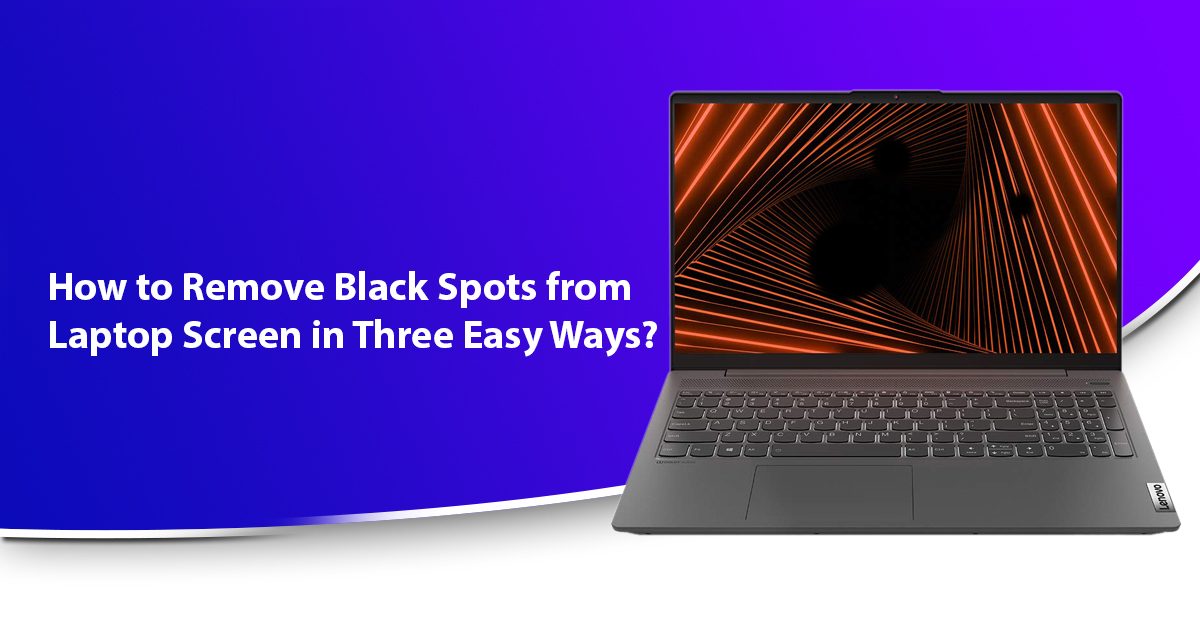Laptops are no longer a luxury in our lives. Whether for professional or personal use, most of us are used to this gadget. Starting from working on any projects to enjoying a movie, you can do everything on a laptop. Besides unlike desktops they are super portable and can get powered on just with a single power button without requiring heavy machineries. Any machine with a 15.6 inches display featuring a full HD visual in a 1920 x 1080 screen resolution setting can fit for most of the computing purposes. But sometimes due to various reasons, our viewing experience gets hampered. One of them is the black spots on the laptop screen. Sooner or later buying a laptop, once in a while we have faced these kinds of issues. Though it looks serious, most times it can happen for clogged dirt and dust on the screen which you can remove in some easy and simple steps. And in this blog post, we will see how to remove black spots from laptop screen in 3 easy and simple ways. Well, but before that, we will enlighten some facts about the causes behind these black spots on laptop displays.
What are these black spots and the reasons behind these on the laptop display?
No matter how good you are taking care of your laptops, these gadgets are too sensitive. A slight issue on its hardware can lead to big problems that can hold the entire health of your machine. And, black patches or dots on the display is one of them. Black dots on the display of the laptop are not that big issues, it happens often with almost all the machines. But that does not mean that you have to get a new screen or LCD. Sometimes, the screen develops these over the time. However, there can be some reasons that can make these spots happen on the screen making us unable to watch the entire screen. Following are some of those.
A. You have dirt and dribs stuck on your laptop’s display:
Most of the time, the laptop display develops black spots or patches on it because of the dirt and dribs on the screen. Over the time, the dirt can get stuck on the display and if left untreated, it can get into the display and cause the black spots. Even if you clean it often and cannot see any dirt on the display, it can be there. This dirt later gets stuck to the display. And through time, it can enter through the display from the fixing joints and come in contact with the liquid crystals of the display, that leads to the formation of black dots on the laptop screen. These are one of the harmless and little tricky black dots you can see on your laptop’s display. But if you left this untreated, it can affect the display output and cause harm to the inner LCD circuits.
Also Read: How to Increase the Speed of Your Laptop in Simple Steps?
B. Your laptop display has got stuck pixel on it:
Another reason that your laptop display can develop black dots on it is the stuck pixels. It is also one of the common reasons behind these display dots and patches. As the name implies, the stuck pixel defines those pixels on the display who are unable to change its colour. You can easily identify these stuck pixel as they cannot change their colour but stays lit on the screen. These pixels will look like dead black but has a light on it. Pixels are designed to change according to the colour of the image on the display and if any of them do not shift the colour then it is a stuck pixel. And, these stuck pixels without any colour form black spots on the display while getting powered on.
C. There are dead pixels on your laptop display:
We all know that the laptop LCDs are made of millions of pixels and all they get together to form the images on the screen. To create the high-definition viewing on the screen, each pixel has to change its colour according to the image that is being displayed. But over the time you can see that some of the pixels have stopped changing the colour or even lighting up, and these are the dead pixels. And, this can create black spots here and there on the screen affecting your viewing experience. Though both stuck pixels and dead pixels do the same thing on the display, they are different by nature and characteristics. Unlike the stuck pixels, the dead pixels do not light up while the display gets powered on. It remains black and dead on the computer screen, because all the three colours: red, green, and blue get switched off forever, making the dead pixels appear like black spots and patches on the screen.
How to see if your laptop has any issues going with display?
If you are not sure about whether your laptop has any kind of display issue such as black spots, you can run the self-test designed LCD test. This is nothing like a high-end test, all you need to do is to run the following steps:
• First turn off your screen by pressing the power button.
• Press the “D” key and hold it down while the power button is being pressed. It will start with the BIST (Built-in self-test).
• Several blinking colours will appear on the screen. It will define if your laptop display has any video problems like fine lines, distortion, etc.
• Once the test is complete, the laptop will restart automatically.
In this way, you will figure out whether the black dots on your laptop display is the issue with your display or it is just because of the stuck dirt which can be fixed in simple steps.
Also Read: A Comparative Review on Which Operating System is Best for Laptop
How can you fix the black spot issues on your laptop display?
Well, now we know what are these black spots on the display and what causes them. Even though there are some reasons which is very common and easily manageable, some of them can make you opt for display replacement or ask for technical support. So, what to do when you see several black spots or patches on the screen? Well, after going through several tech reports and trying several methods, our tech geeks have come with the following process regarding how to remove black spots from laptop screen.
#1. Some pressure cleaning can fix the black spot issues on the laptop issues:
If the black spots on your laptop screen are formed due to the stuck dirt and dribs then cleaning is the best solution to get rid of from it. Yes, you won’t be able to remove dirt with the cleaning glint from inside of the screen, but you definitely can clean the screen surface. Make sure that you are using a soft fabric and cleaning glint to remove dirt from the outer surface of your laptop display. This will definitely not clean the black spots form the screen, but it will give you a visible condition of the black patches and spots on the screen. Now you can remove these spots from your display by using the pressure cleaning method. Even if the spots are formed due to stuck pixel, this process will help you to remove the black spots. Following are the steps that you need to perform:
• Get a cleaning solution and spray a good amount of it on the screen where you have the black spots and patches.
• Now get a stylus pen with a rounded end on it in order to remove the spots.
• Use the pen on the spot by putting a stable intense pressure on it but carefully.
• Now continue doing it and rubbing on the spot. It will eventually move the dark spot from its place on the display.
• Continue doing this pressure rubbing process on the spot with the stylus pen. You will be able to slide and shift the black spots on the display. In this way, these will be rub off from the laptop display easily.
This is a good and safe process to fix your laptop display’s black spot issues without requiring any technical help. It is helpful to remove the black spots due to dirt and dribs along with the stuck pixel issues. If your machine has got any stuck pixels on the display, the pressure cleaning process on the spots will help you to activate those pixels to get in the flow at the same time.
This is the easiest way you can try on your home to remove the black spots from your laptop screen, but make sure that the amount of pressure is gentle. Otherwise, you may puncture your laptop display and develop dead pixels on it due to excessive pressure.
#2. The pixel fixer software applications and sites can remove the black spots from the display:
If the above-mentioned pressure cleaning method does not work out to remove the black dots and patches from your laptop screen, you can use this alternative way to do so. Unlike the prior pressure cleaning process, this black spot removal method is smart yet gentle. In this process, we will use a pixel fixer computer program which will help you to check on the all the stuck and dead pixels and fix all of them. Also, if the black spots are not due to any type of pixel issues, it will also tell you that after checking with the laptop display pixels.
There are many software applications online that can help you get rid of these dark spots from your laptop screen. All you need to do is to download and install the application on your machine from the internet. The program will work in the following way:
• Once you launch the program and open it, it will activate all the pixel of your laptop’s display and make them flicker eventually.
• This strikes the stuck and dead pixels on the display and after several strikes, they will be activated and get in the main flow to work.
Usually, the whole process will take 30 mins or about an hour to complete the entire step to fix the dead and stuck pixels of your machine, when there are small-dot like spots on the screen. But in case of larger spots, the entire process may take overnight, as the checking part will be longer.
Apart from the software application, you can also use an online website-based service. There is a site named JScreen Fix (jscreenfix.com). All you need to do is to go to the website and click on the “Launch” button. One thing you have to keep in your mind is that your laptop should be on the latest Java version, so that you can download its applications from java.com. The service will work followingly:
• Once you launch the service, it will turn off and on all the pixels of your laptop display and continue cycling the screen colour rapidly for about 60 times per second.
• Then a dialog box named “JScreen Fix” will pop up on the screen, where you have to click on the “Locate” button.
• It will make your computer screen black and you have to move the window in order to find the stuck pixel on the display.
• Once you will find the stuck pixel, click on the “Fix” button of this website-based pixel fixer service. It will run a diagnostic test on the machine to find the dead pixel on your laptop and activate it to work again.
#3. You need to contact the laptop repairing servicing for technical support:
If you have already done the previously mentioned two steps, and still the black dots and patches are remaining there on your laptop screen, it is the time you should contact an expert. If the black spot is not coming out after performing the pressure cleaning, then it is definitely a dead pixel issue. But if the pixel fixer is not able to solve this issue, then you should opt for either a display replacement or hardware repairing. In these two ways, the technician can help you remove the black dots from your computer screen. You can either contact your laptop’s customer support team or can opt for a local technician or computer repairing shop with a good review and ratings for your device’s pixel issues.
Some tips for you regarding how to remove black spots from laptop screen:
Laptop screen is one of the few things to check beforehand while you are about to purchase a machine. But over the time, it can develop some issues that may disturb your viewing experience by covering the parts of the screen. One of those issues is the black spots and patches which sometime can be simple and easy to clean off, but sometimes needs an expert’s help. Though the three points mentioned earlier are the best answers to your how to remove black spots from laptop screen query, we will suggest you to keep these below-mentioned tips in your mind while performing any:
• While performing the pressure cleaning process on your display, make sure that the pressure is no too much. Also, make sure that the fabric you are using is soft and the cleaning glint is not that harsh.
• If the pixel fixer application or the website-based service is not being able to remove the black spots from your computer display, there might be a dead or broken pixel on your LCD. Run the pixel fixer again; it may fix the dead pixel issue.
• If still the dark spots remain, then your laptop may have developed four or more dead pixels thar can not be revived. Contact your LCD repairer soon in this scenario.
• The best option will be to contact your computer’s customer support team. Check your laptop’s warranty card and see if you are still falling under the warranty period. If so, then you can even opt for a display replacement for free or less cost instead of hardware fixing.
• If you are choosing a local technician or laptop repairing servicing, make sure that they are genuine and legit. It is important as there are many technicians who can replace the screen of the laptops with a screen again with faulty display. It would be great if you check the ratings of the team beforehand.
FAQs regarding how to remove black spots from laptop screen:
Ans. Well, it is a tricky question, as the dead pixels sometimes can go away on its own, but most of the time it will take years or months. However, some of the dead pixels can even go away within weeks without putting you in further display problems. Thus, for the best result, it would be always best to either use the JScreen Fix or replace the display form your LCD repairer.
Ans. Most of the time, the dead pixels develop due to the manufacturing faults. Besides that, excessive dirt on the laptop display matrix can cause dead pixels due to misalignment on the pixels.
Ans. Usually, most of the black patches and spots are formed by the dirt on the screen surface getting inside through the fixing joint and combining with the liquid pixel crystals. These dirt-formed spots are harmless and can be removed off from the screen with a pressure cleaning. All you need to do is take a cleaning glint and a soft fabric along with a stylus pen and rub off the area on the display with spots.
Ans. Yes, certainly you can avoid the black spots from forming on your laptop display. All you need to do is to clean your laptop display regularly. Also, make sure you are not putting much pressure on the display as this can again lead to the stuck or dead pixels in your laptop LCD.
Ans. Though it sounds impossible to remove the black dots from your laptop screen, you can do that certainly. One of the easy ways to do that is by cleaning your laptop display with a lint free tissue applying a stylus pen with rounded edge on it. Put a tiny amount of fabric on the doubtful pixel and gently rub on it until it gets vanished.
Ans. Well, laptop not getting turned on even after powering on the machine can be a serious issue. And, if the machine is dealing with black patches and spot issues at the same time then it can be a major problem. The dead pixels are very much potential to that especially if there is any screen breakage.
Conclusion:
Black dots and patches are nothing new on the laptop displays. Usually, it happens when the display gets old over the time. Most of the time, the black patches happen due to the dirt and dribs stuck on the screen and enter through the joints. These dark spots due to dirt can be harmless, but the one that happens for faulty pixel issues are not. And, without proper treatment, they can get only worse and hamper the internal display features in future. But that doesn’t mean that you need to spend a huge money on the specs in order to repair it. At first, you can try some easy and simple steps to fix the issues by yourself. We hope this blog post will answer all your queries regarding how to remove black spots from laptop screen.